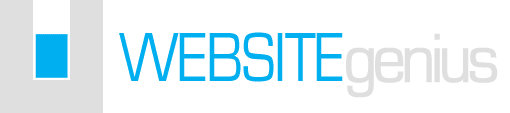I’ve come across this several times when working with new clients – sometimes they have an existing Google+ page that they or someone at their company has created. Inevitably it needs to be properly optimized and otherwise improved. You don’t need to get your client’s username and password – this is a terrible and unsecure practice to get into, and frankly the liability of having access to someone else’s Google Account is something I want to avoid!
This is an easy way to get access to edit a Google+ Page that you don’t own. If you’re the client, protect your username and password, and just add your SEO specialist (or anyone else who needs access) as a manager to your Google+ Page!
Transcript:
I’m going to show you how to add a manager to your Google+ Pages. So you want to come to your pages section – I’m assuming you know how to get there – and that you’re the owner of the page. If you aren’t the owner you can’t add a manager. If you need to add another manager you’ll have to find the owner of the Google Plus Page to do that.
Click the cog icon and click Settings, once you’re into managing the page. Across the top click the Managers tab, then you’ll see a blue button that says “Add Manager”. When you click the button it gives you a box to type in an email address for the person you want to add as a manager. Click the send button and they will get an email inviting them to become a manager for your page.
That’s all there is to it!
If you want all the steps in rapid and repeated progression, I condensed it into a 6 second Vine: